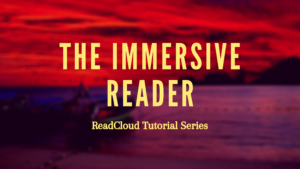
The Immersive Reader
Introducing the Immersive Reader, inside ReadCloud’s eReader. This section will cover what the Immersive Reader is, how to use its features and customise your preferences.
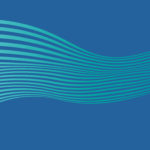
In the final Part 3 of this Back to School series focusing...

In Part 2 of our series on how schools and teachers can...
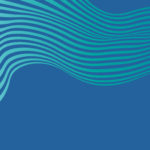
In Part 1 of our series on how schools and teachers can...
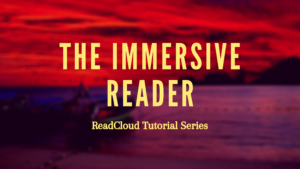
Introducing the Immersive Reader, inside ReadCloud’s eReader. This section will cover what the Immersive Reader is, how to use its features and customise your preferences.
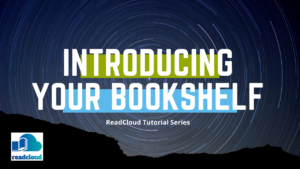
This section will assist you with navigating the ReadCloud Bookshelf. Topics covered include:
What is the Bookshelf?
How to access Clouds?
What are the differences between the system Clouds?
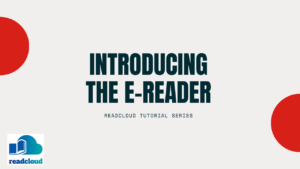
The eReader is specifically designed for teachers and students, offering a variety of reading tools to enhance your teaching and learning experiences both in and out of the classroom.
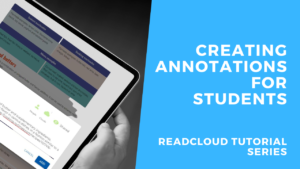
Creating annotations in your eBook is simple and easy. Highlight a word or term and select the ‘Create Annotation’ icon from the learning toolbar that pops up.
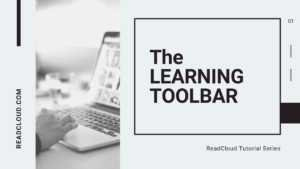
Highlight any word, phrase or paragraph from within a text and ReadCloud’s Learning Toolbar will open, enabling you to interact with your eBook.
Text to speech
Copy to clipboard
Dictionary Lookup
Add a bookmark
Create an Annotation

Teachers can control annotations for their eBooks. To create an annotation, within the eReader and highlight a word or term and select the ‘Create Annotation’ icon from the learning toolbar that pops up.
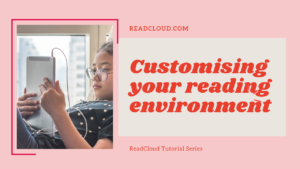
Make your eReader yours – there are lots of different settings available in eBooks to customise your reading experience. The options available depend on whether the eBook is a PDF or ePUB.
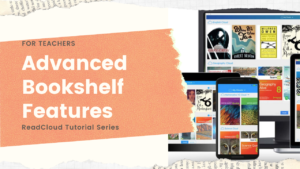
Explore the more advanced freatures of the bookshelf. Discover:
How to administrate Clouds?
What do the icons on the top right mean?
How to use Learning Analytics?
How to create and add Clouds?
How to export annotations?
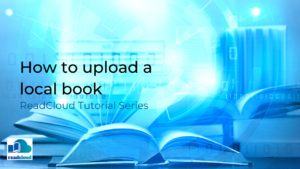
In this video tutorial we’ll step you through the Local Books cloud, how to upload an eBook and use the ReadCloud eReader to interact with it.

In this tutorial will step you through a couple of great features that will make using ReadCloud as part of your studies or teaching easier, if your school uses Microsoft Office 365.

