Content
In this tutorial, we will explain how to make an annotation within an eBook.Create annotationsTo create an annotation, within the eReader and highlight a word or term and select the ‘Create Annotation’ icon from the learning toolbar that pops up. From here you can select a highlighter colour and add a note or comment about what you’ve highlighted.
Sharing annotations
All new annotations are set to private by default, where the annotation is only visible to you, but click the eye icon and you can make your annotation visible to an entire cloud, or specific students within that cloud. If you want to send the annotation only to individual classmates, don’t forget to deselect the cloud, otherwise, it will be shared with your whole class. Click ‘Add’ to create your annotation. You can also use the Annotation as a simple highlighter, by selecting the ‘Annotate’ button and leaving the comment box blank.
Accessing annotations
Access your annotations via the Learning Annotation Thread in the header to engage in a learning discussion – view or make a comment, edit your personal annotations or delete them entirely. As a teacher, you also have the ability to edit or delete students’ shared annotations and comments, allowing you to manage productive discussions and share knowledge among your class. Communicate one-to-one, one-to-many or one-to-all.



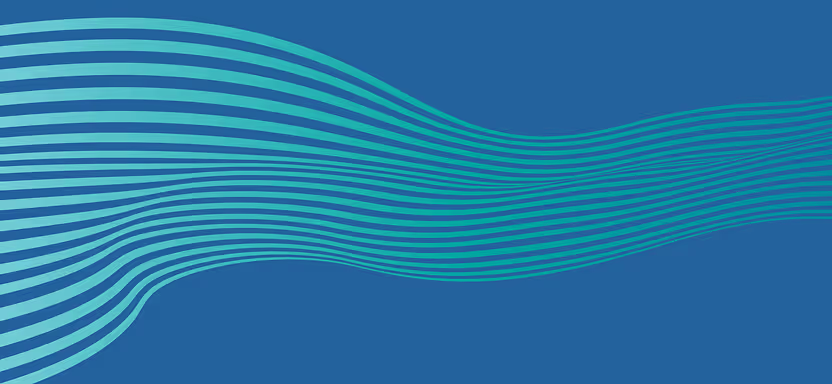

.jpg)
